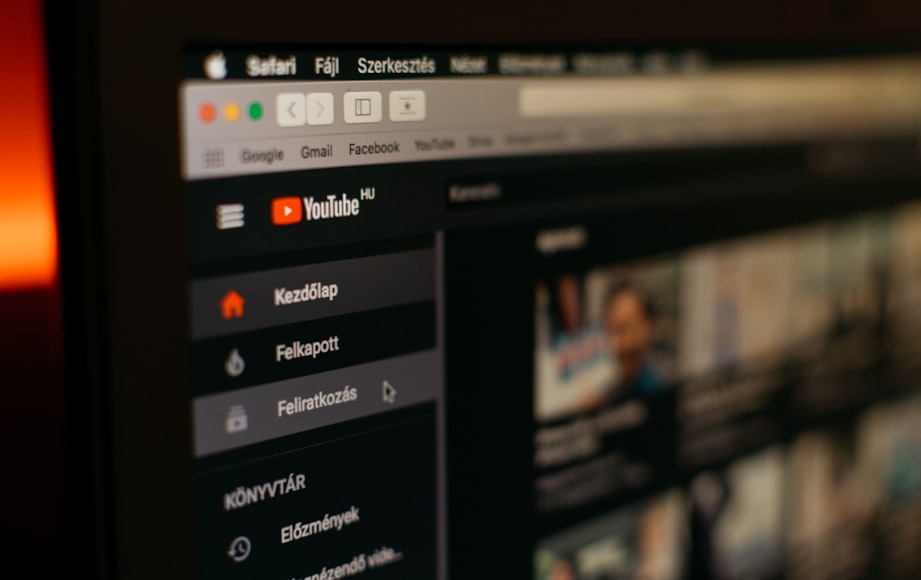How to download YouTube videos on your laptop, using simple steps and techniques. Whether you are using a Windows or Mac laptop, we’ve got you covered. So, let’s get started!
Step 1: Find the YouTube Video You Want to Download
The first step in downloading a YouTube video on your laptop is to find the video you want to download. Here’s how to do it:
- Open your web browser and go to YouTube.com.
- Search for the video you want to download using the search bar at the top of the page.
- Once you have found the video, click on it to open the video player.
Step 2: Copy the Video URL
Now that you have found the video you want to download, the next step is to copy the video URL. Here’s how to do it:
- Look at the address bar at the top of your web browser. You should see the video URL displayed there.
- Click on the video URL to select it, and then right-click on it and select “Copy” from the menu that appears.
- Alternatively, you can use the keyboard shortcut “Ctrl+C” (Windows) or “Command+C” (Mac) to copy the video URL.
Step 3: Download the YouTube Video on Your Laptop
There are several ways to download a YouTube video on your laptop. In this section, we will show you three popular methods: using a website, using a browser extension, and using software.
Method 1: Using a Website
One of the easiest ways to download a YouTube video on your laptop is to use a website that specializes in downloading YouTube videos. Here’s how to do it:
- Open your web browser and go to a YouTube video downloader website, such as “y2mate.com,” “savefrom.net,” or “clipconverter.cc.”
- Paste the video URL you copied in step 2 into the text box provided on the website.
- Choose the video quality and format you want to download (e.g., MP4, 720p).
- Click on the “Download” button to start the download process.
- Once the download is complete, the video will be saved to your laptop’s “Downloads” folder.
Method 2: Using a Browser Extension
Another popular way to download YouTube videos on your laptop is to use a browser extension. Here’s how to do it:
- Open your web browser and go to the extension store (e.g., Chrome Web Store, Firefox Add-ons).
- Search for a YouTube video downloader extension, such as “Video Downloader professional,” “SaveFrom.net Helper,” or “FastestTube.”
- Install the extension by following the on-screen instructions.
- Once the extension is installed, go to the YouTube video you want to download and click on the extension icon in your browser toolbar.
- Choose the video quality and format you want to download.
- Click on the “Download” button to start the download process.
- Once the download is complete, the video will be saved to your laptop’s “Downloads” folder